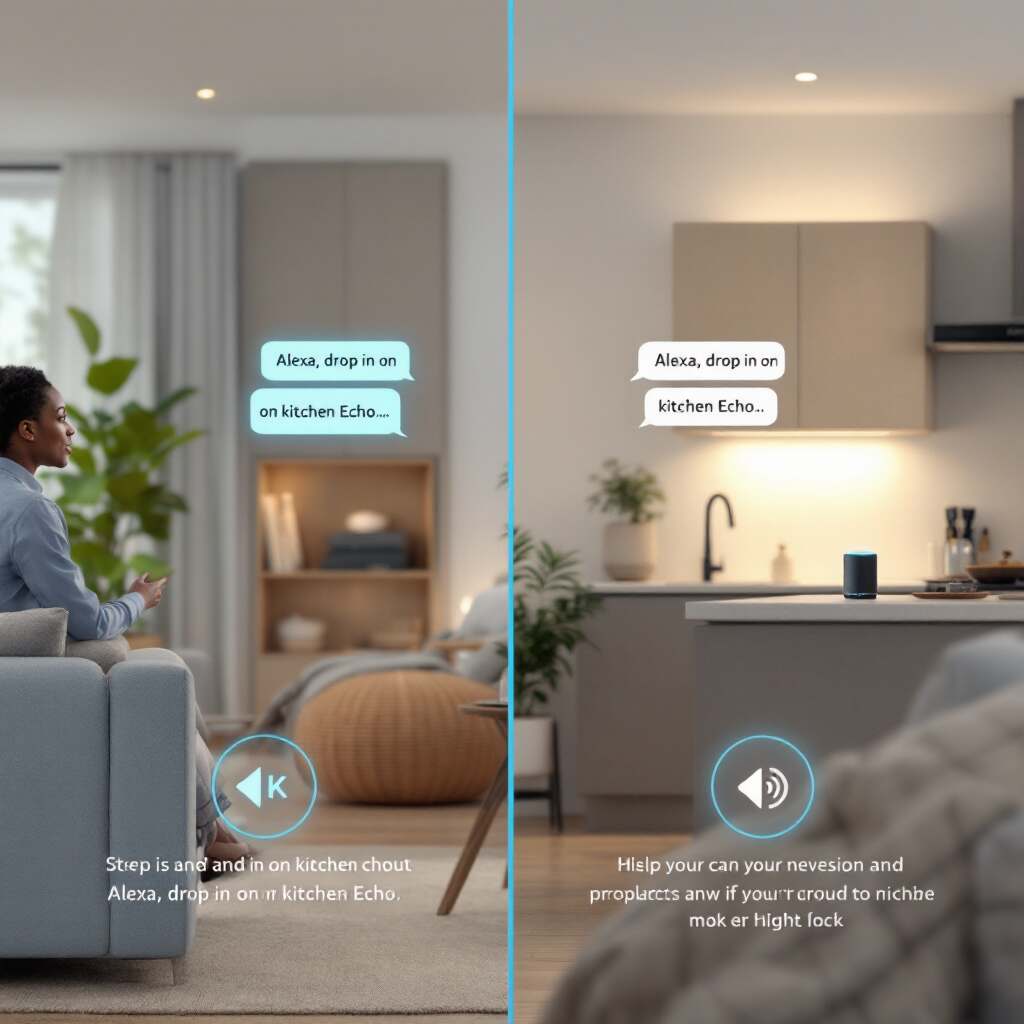In the modern era of smart home technology, convenience has become a cornerstone of everyday life. One of the standout features of intelligent assistants like Amazon Alexa is inter-device messaging, which allows seamless communication within your home. Imagine sending a message to your kids upstairs or reminding your partner about dinner – all without lifting a finger.
| Feature | Description |
|---|---|
| Message Sending | Send voice or text messages to other Alexa users. |
| Announcements | Broadcast messages across all connected Alexa devices. |
| Personal Reminders | Set reminders for yourself or others based on names or routines. |
| Calendar Integration | Access and manage your calendar events through Alexa. |
| Smart Home Control | Control smart home devices with voice commands, including lights, thermostats, and more |
What Are Alexa Messages?
Alexa messages are a built-in feature of Amazon Alexa devices that lets users send and receive voice or text messages using their Echo devices or Alexa app. This capability transforms your Alexa devices into a powerful communication tool, especially in multi-device households.
Alexa Messages vs. Traditional SMS
Unlike traditional SMS, Alexa messages are entirely cloud-based. They use your Wi-Fi connection to send messages between Alexa-enabled devices. This means you don’t need a cellular network, making it a fantastic option for hands-free, in-house communication. While traditional SMS requires a mobile phone, Alexa messages are accessible through Echo devices, the Alexa app, or even smart displays like the Echo Show.
Benefits of Alexa Messaging
- Hands-Free Operation
- No more fumbling with your phone! Alexa lets you send messages with simple voice commands, making it a perfect choice for multitasking.
- Seamless Smart Home Integration
- Alexa messaging works seamlessly across devices in your home, helping you stay connected effortlessly.
- Eco-Friendly Communication
- Alexa messages don’t require paper, making them a sustainable choice for families looking to reduce waste.
Setting Up Messaging on Alexa
Before sending messages, you’ll need to set up Alexa’s messaging features. Don’t worry – it’s a straightforward process. Just follow these steps:
You may also read (hot water in your home)
Enable Alexa Calling & Messaging
- Open the Alexa app on your smartphone or tablet.
- Tap the “Communicate” icon at the bottom of the screen.
- Follow the prompts to enable Alexa Calling & Messaging. This includes verifying your phone number and allowing access to your phone’s contacts.
Tip: Granting access to your contacts ensures that Alexa can recognize names and send messages to people in your list.
Grant Permissions for Device Communication
- In the Alexa app, go to Contacts.
- Toggle on the “Allow Drop-In” option for specific devices. This enables Alexa to communicate with other devices in your home without requiring manual approval.
Ensure Device Compatibility
Alexa messaging works on a variety of supported devices, including:
Device TypeExamples
Smart Speakers Echo, Echo Dot, Echo Studio
Smart Displays Echo Show, Echo Show 5/8/10
Alexa App Android, iOS, and FireOS
Ensure your device’s firmware is up to date to avoid compatibility issues.
How to Send a Message to Another Alexa in the House
Once your devices are set up, sending a message is simple. You have two options: voice commands or the Alexa app.
Using Voice Commands
- Say, “Alexa, send a message to [device name or contact].”
- Alexa will prompt you to dictate your message.
- Once you’re done, confirm by saying “Send.”
This method is perfect for quick, hands-free communication.
Using the Alexa App
- Open the Alexa app on your phone.
- Tap the “Communicate” icon.
- Select “Message” and choose a recipient from your contact list.
- Type your message and tap the upward arrow to send.
The Alexa app method is ideal for sending detailed messages without speaking out loud.
Using Alexa as a Home Intercom
Did you know Alexa can also function as a home intercom? This feature, called Drop-In, allows instant communication between Alexa devices without requiring the recipient to accept the call.
The Drop-In Feature
Drop-In is a live audio feed between two Echo devices. It’s an excellent tool for making family announcements or checking in with someone in another room. For example, you can say, “Alexa, drop in on the kitchen,” and instantly connect with the Echo device in that room.
Steps to Use Drop-In
- Enable Alexa Calling & Messaging (as outlined earlier).
- Go to the Alexa app and navigate to Settings > Device Settings.
- Toggle on Drop-In permissions for the devices you wish to connect.
- Say, “Alexa, drop in on [device name]” to start the conversation.
Scenarios Where Drop-In Is Useful
- Family Announcements: Let everyone know dinner is ready.
- Quick Queries: Asking a family member for help without leaving your room.
- Home Monitoring: Checking in on pets or kids in another part of the house.
Troubleshooting Common Issues
Even the most advanced technology can encounter hiccups. Here are solutions to some common Alexa messaging issues:
Message Not Sending
- Ensure all devices are connected to a stable Wi-Fi network.
- Verify permissions and sync contacts in the Alexa app.
Drop-In Not Working
- Make sure both devices are compatible and have Drop-In enabled.
- Update the firmware of your Alexa devices and the Alexa app to the latest version.
Advanced Tips for Enhanced Messaging Experience
Setting Up Routines
Routines allow you to automate Alexa messages for specific events or times. For example:
- Morning Routine: “Good morning! Time to wake up and conquer the day!”
- Dinner Reminder: “Dinner will be ready in 15 minutes.”
To create routines, go to the Alexa app, tap Routines, and customize your message triggers.
Using Bluetooth Speakers for Messages
Expand Alexa’s audio range by connecting external Bluetooth speakers. This ensures everyone in the house hears the message clearly, even in larger spaces.
SEO Best Practices Applied in This Blog Post
To ensure this article ranks well in search engines, we’ve incorporated the focus keyword, how to send a message to another Alexa in the house, throughout the text. Internal linking opportunities and calls-to-action (CTAs) also encourage readers to explore Alexa’s features more.
Conclusion
Setting up and using Alexa’s messaging features is easy and incredibly practical. Whether you’re sending voice messages, using Drop-In, or automating routines, Alexa makes communication within your home seamless and fun. Try these steps today and see how Alexa can simplify your daily interactions.
What’s your favorite Alexa feature? Share your experiences or drop your questions in the comments below – we’d love to hear from you!
You may also read (gas safety in home improvement).